There are many reasons why you’d want to start your save file over in Pokémon Scarlet & Violet. Maybe you didn’t like how your character looked. Or maybe you changed your mind about your starter Pokémon because they’re all too dang lovable. For whatever reason, here’s how to restart your save file in Pokémon Scarlet & Violet.
First, if you’re used to the menus of older games, you might look for the option to delete your file on the title screen. Scarlet & Violet have no such option but don’t fret; you’re not locked into your save file. Instead, you’ll handle your save file from your Switch’s system menu.

How to delete your save file in Pokémon Scarlet & Violet, explained
1: From your system’s main menu, look for the “System Settings” icon on the bottom row.
2: Scroll down the system settings menu until you find “Data Management.”

3: From this menu, select “Delete Save Data.” You will be prompted to close your game if you have one running in the background.
4: Select “Pokémon Scarlet” or “Pokémon Violet,” depending on which you’re playing. You can delete the save data for one profile or for everyone playing the game on your system.

5: Confirm that you want to delete your save data.
Or, you can create a new user profile
After that step, you’re all done! You’ll be able to hop back into the game with a clean slate. If you want to start a new file but don’t want to delete your old data, you can also create a new user profile on your system. When you start the game, select the “+” when the system prompts you to select a user, create a new profile, and use that to play the game. Just like that, two save files for the price of one!
Remember that if you want to play online and don’t have a Nintendo Family account, setting up a new account likely isn’t the best way to go.
Why is there no in-game option to do this?
Honestly, it’s likely set up this way to prevent the accidental deletion of save data by those less savvy (I’m thinking about those with tiny hands who happen to love Pokémon, aka my four-year-old). Imagine how devastated you’d be to lose your progress because you felt generous enough to let your child have some gaming time. Hiding the option to delete save data from within the System Settings is a good way to avoid this.
Either way, at least you’re not absolutely trapped within your original save file. You do have a couple of options to start fresh.



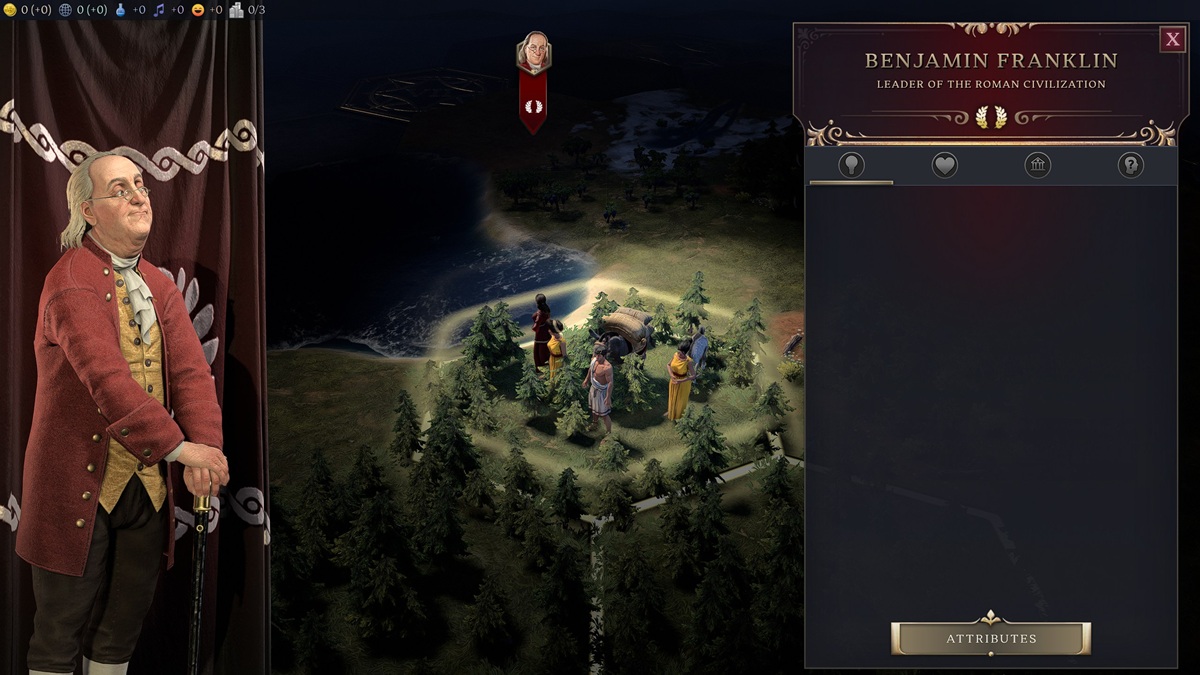
Published: Feb 6, 2025 10:53 am